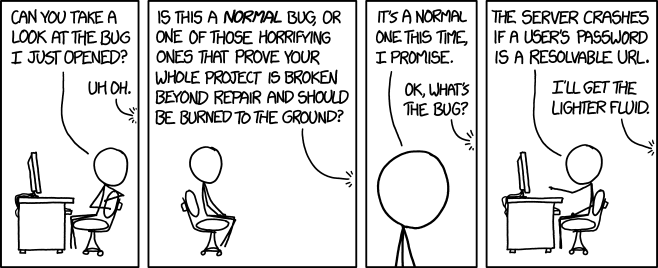
Source: xkcd.com/1700/


Unit testing is a form of software testing where individual units of source code (methods and classes) are tested. JUnit is a unit testing framework for the Java programming language with several features that make writing unit test easy. It integrates seamlessly with build tools such as Maven and gradle making it easy to automate running tests. JUnit features a set of annotations to execute a method before running a test (@Before), after running a test (@After), as well as marking a method as a unit testing method (@Test). These annotations are used to facilitate initialization, cleaning up resources, and executing unit tests respectively. JUnit also provides a set of assertions to compare expected and actual output allowing easy check for pass or failure of tests. Example assertions include assertEquals(expected, actual), assertNotNull(object), assertNotEquals(unexpected, actual), assertTrue(condition), assertDoesNotThrow(executable), and many other powerful assertions.
Code coverage is the percentage of the source code lines that gets executed when running a test. For example, suppose you wrote a program with 40 lines of code and had a set of unit test methods that executed a total of 30 lines code, then your test has 75% coverage. A program with high test coverage has more of its source code executed during testing. There are several development environment and tools that support generating coverage report for your project. This code coverage report could then be used for assessing code quality of your project.
JUnit Example App
We start with a very simple calculator example. Start by creating a new Java Maven project in your IDE. For example in Intellij IDEA:
- Go to File -> New -> Project
- Give the project a name (e.g., calculatorApp)
- Create a Java project with maven using the archetype generator
maven-archetype-quickstart, which generates a sample Maven project: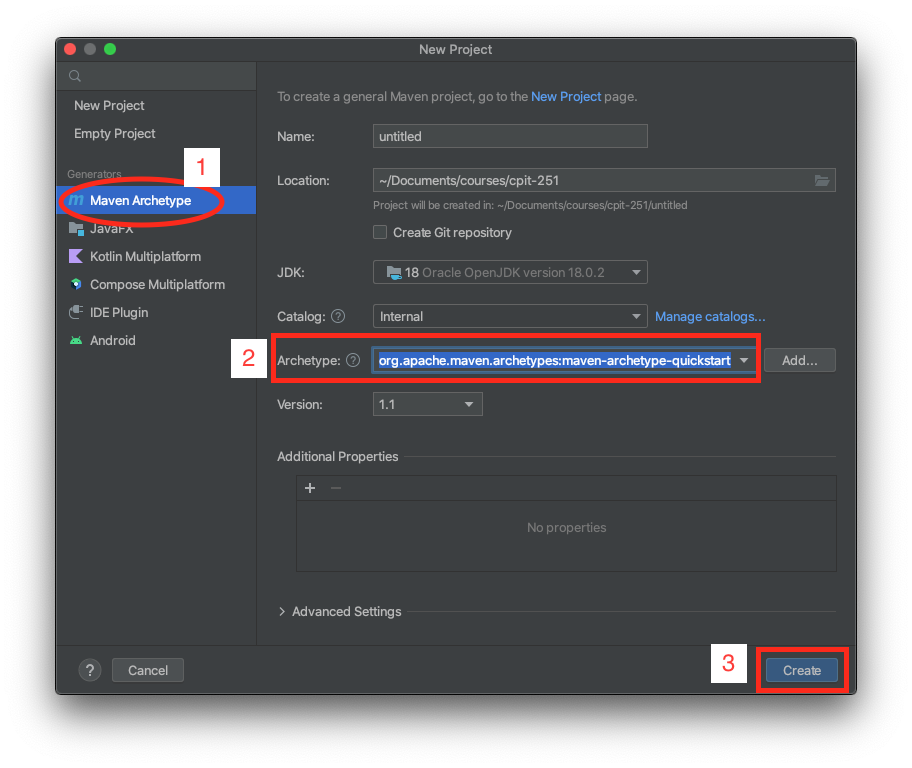
Create a class named Calculator. We will write a method inside this class that returns the sum of two integers.
We’ll need to add junit 5 as a test dependency to our pom.xml file. Open the pom.xml file and add the following dependency:
<dependencies>
<dependency>
<groupId>org.junit.jupiter</groupId>
<artifactId>junit-jupiter-engine</artifactId>
<version>5.4.0</version>
<scope>test</scope>
</dependency>
</dependencies>
Writing your first unit test case
You will add a new class CalculatorTest for unit testing under src/test/<your-group-name>/ (replace <your-group-name> with the group name you chose when creating a maven project).
In the CalculatorTest class, import the Junit Test interface and a static assertion method assertEquals. We will use the Test interface to annotate or mark a method as a unit testing method, and we will use the assertEquals to test equality.
Running the test
To run the test in Intellij IDEA, right click on the test file and select run as shown below:
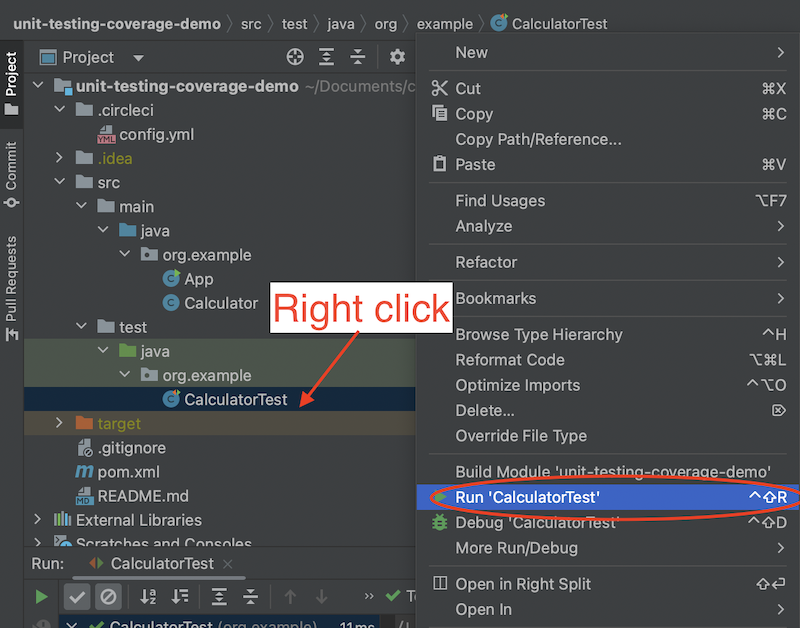
You can also run the maven test cycle to run your test suite. In Intellij IDEA, open the Maven window and run the test cycle as shown below:
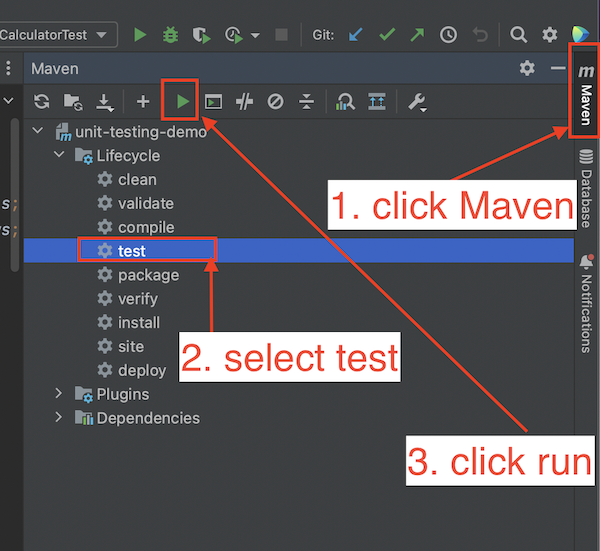
Adding more unit tests
Let’s add another method to our Calculator class. This method will return the grade letter for a given grade value.
| |
Let’s add a unit test method to test this method, the getGradeLetter(int grade) method. We are going to use the assertEquals(Object expected, Object actual), which asserts that expected object and actual object are equal.
We will also use assertThrows to ensure that execution of a grade below 0 or above 100 always throws an exception of the expectedType (IllegalArgumentException).
To test invalid inputs, we will create a unit test method as follows:
We can also refactor this method using lambda expressions, which uses the arrow token ->. This feature was introduced in Java 8.
If you run the test, you should see the test is passing with green check marks.
Test Coverage Report
Recall that test coverage refers to the percentage of the source code lines that gets executed when running a test.
To run the test with coverage in Intellij IDEA, right click on the unit test file -> More Run/Debug -> Run with Coverage.

To view the coverage report, open the coverage window as shown below:
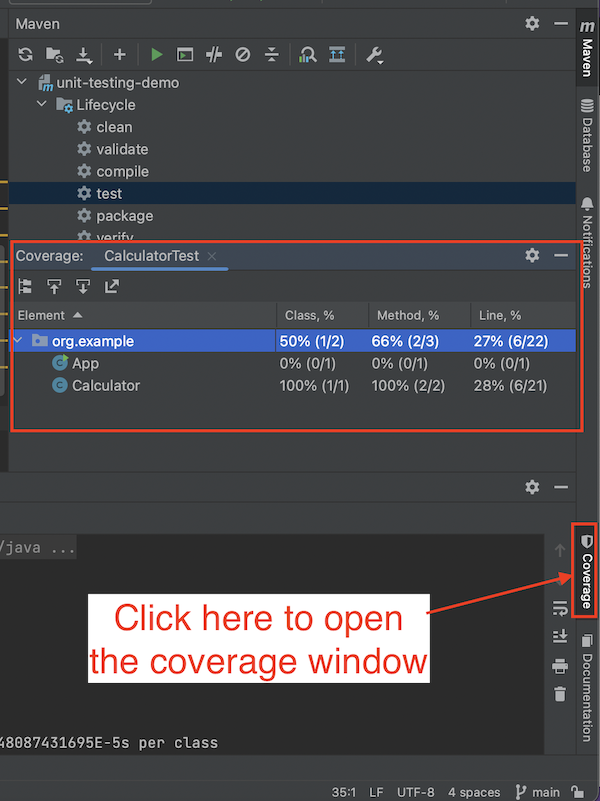
If you open the calculator class, you should see the lines that have been executed during the test are highlighted in green and the ones that have not been executed are highlighted in red.
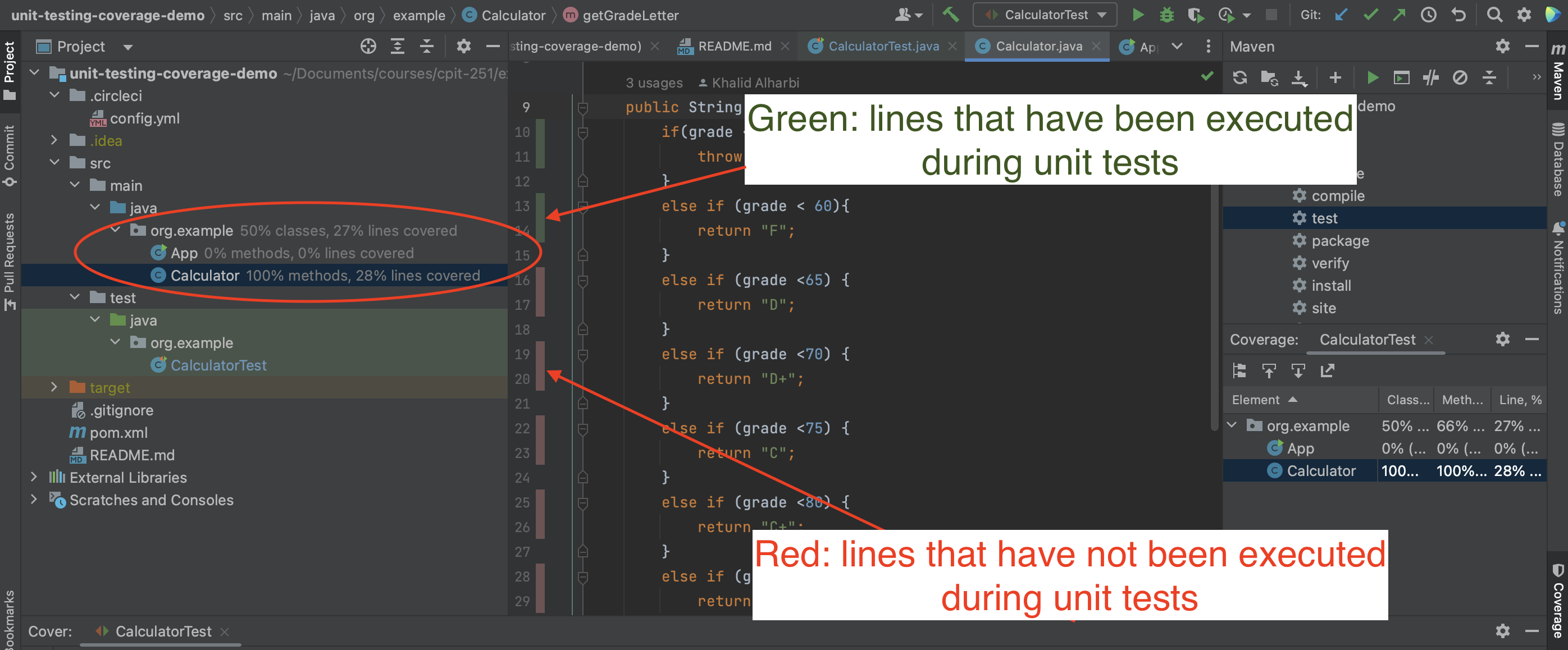
You can also create a run configuration to run tests with coverage. For more information on how to do that, refer to the Intellij IDEA documentation
Now, we see that our test coverage is low (28% of lines), as shown in the coverage report. We need to add more test scenarios to the unit test method shouldReturnGradeLetters, so our test touches and executes these lines:
| |
Re-run the test with coverage, and you should see that the test is coverage is now at 100% for the Calculator class.
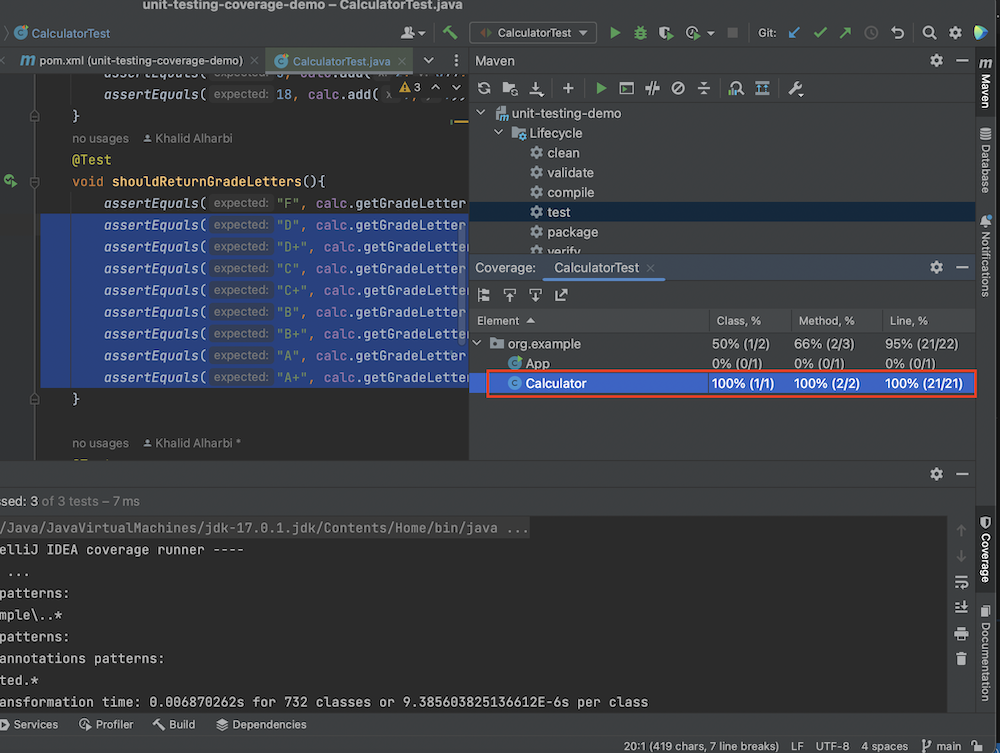
Test and Coverage Automation
We can automate running unit testing and coverage report. Test automation can be part of your continous integration (CI) pipeline. There are many CI tools out there that facilitate creating testing and coverage pipeline. Circleci and Travis CI are examples of widley used CI services.
There are also a number of services that can read coverage reports, calculate the coverage percentage, and generate a badge that you can place in your README file of your project (e.g., 
Questions
- The current project has 100% code coverage for the
Calculatorclass. Does this mean it’s free of bugs? Why? - Why is it important to choose a diverse set of test scenarios even if 100% code coverage is achieved?
Hint: Change the add method to return the result of multiplying two numbers instead of adding them.
The test below is still passing:
The source code for this example is available on GitHub.
